When you delete files or folder from your google drive, it moved to the trash folder. Deleted file stays in trash for 30 days and then it is permanently deleted. Right-click on the deleted file in the trash bin and select restore to undelete the file.
If you fail to restore a deleted file within the 30-day window, if you have emptied the trash manually, files will be permanently deleted from your Google Drive.
You can contact Google Support and they may restore the deleted files for you.
Go to support.google.com/drive?p=file_recovery and sign-in with the Google account you used to delete the file.
Provide your name, and check the consent box to confirm that you are trying to recover files you deleted from Google Drive.
You’ll receive an email from drive-noreply@google.com confirming that your request has been received and that it may take up to 48 hours for the files to be restored. (It usually takes less than 12 hours.)
Google recommends that you avoid emptying your trash while the file recovery process is ongoing. Also, please note that files that you have yourself uploaded to Google Drive may be recovered in this process. If you are not the owner of a file, it cannot be restored through this process.
Once the restoration process is complete, Google Support will send you another email confirming that the files have been restored. You can now open your Google Drive and the permanently deleted files and folders will be visible in their original location.
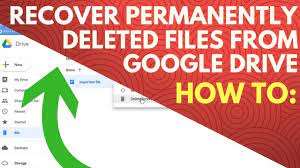
Comments
Post a Comment